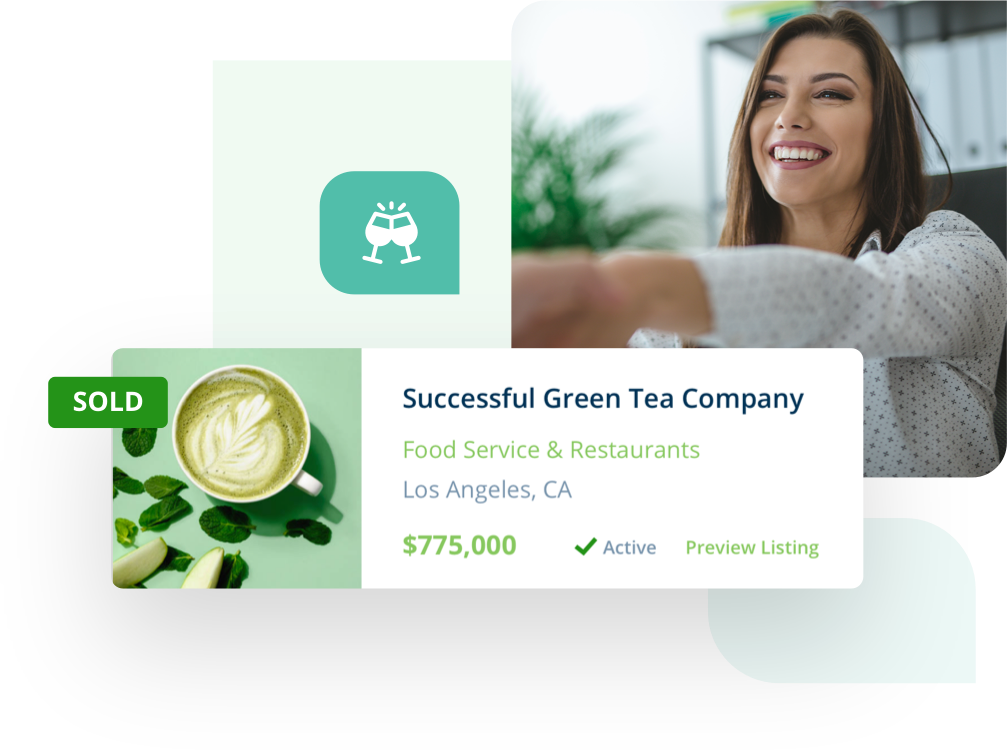If you wish to change your subscription, you first need to cancel your current subscription before subscribing to a new plan. This can be done at the end of your current billing cycle or during the middle of your subscription. The new plan will take effect at the end of your current billing cycle.
To change your subscription:
- Log into your account.
- Click “My Portal” on the top right-hand side of the screen.
- Click the Profile icon in the top right-hand corner of the page.
- Select “Account” from the drop-down menu.
- Select “Payments & Subscriptions.”
- Select “Manage Subscriptions.”
- Find the listing you wish to change the subscription for and click “cancel subscription.”
- The listing subscription will change to ‘Canceled.’ To change the subscription, click “Resume.”
- Choose which subscription you want to subscribe to and click “Select.”
- Fill out your payment information.