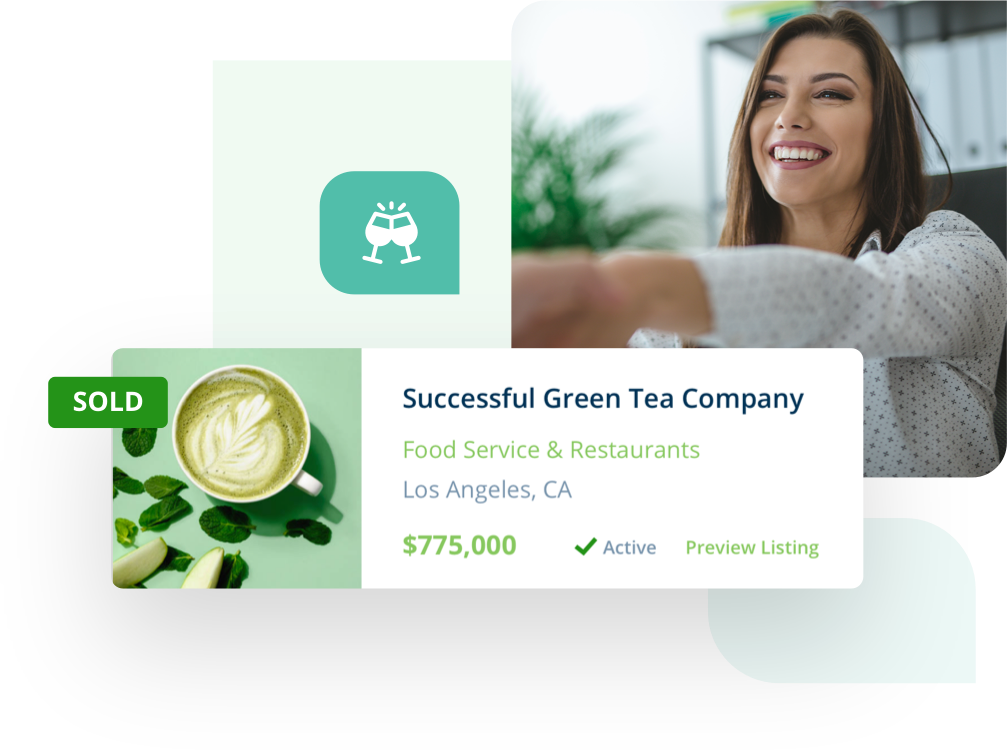If you are not receiving email notifications from Tresle, there are a couple of things you can do:
1. Check your spam folder
First, check your spam folder. Sometimes when emails are received for the first time from a new service, email providers preemptively flag them as spam. If this is the case with the first couple of Tresle emails you receive, simply move them to your inbox and the subsequent emails should then be sent to your inbox.
To move an email from your spam folder to your inbox:
- Right-click on the email before you open it.
- Select “not spam” or “move.”
- Then select the location where you would like to receive these emails (in this case: inbox).
Note: For Gmail users, if you open the email in the spam folder, there will be a button titled “not spam” to click at the top of the email.
2. Add as a contact
Once you receive an email from Tresle (whether it is in your inbox or spam folder) it is a good idea to add Tresle to your contact list.
The easiest way to add Tresle to your contacts is:
- Once you receive an email from us, hover your mouse over the sender’s name and a popup will appear.
- Within the popup, click “Add to Contacts.”
Alternatively, you can use a more proactive approach and add Tresle ([email protected]) to your contacts before receiving any notifications to ensure you stay up-to-date on everything you need to know about our product and services.
To add a contact to a Gmail account:
- Sign in to your account.
- Click on the Google Apps icon in the top right corner.
- Click “Contacts” on the drop-down menu.
- Click “Create Contact” in the top left corner.
- Fill out the required information.
- Click “Save.”
To add a contact to an Outlook account:
- Sign in to your account.
- Click on the People icon in the bottom left corner.
- Click on the blue “New Contact” button in the top left corner.
- Fill in the required information.
- Click “Create.”